- www.donhoover.net Home Page
- ZoneAlarm Help
- ZoneAlarm Help Home
- ZoneAlarm Overview Section
- Main
- Product Info
- Preferences
- ZoneAlarm Firewall Section
- Main
- Zones
- Expert
- ZoneAlarm Program Control Section
- Main
- Programs
- Components
- ZoneAlarm AV/AS Section
- Main
- Quarantine
- Spy Site Blocking
- ZoneAlarm Parental Control Section
- Main
- Categories
- ZoneAlarm Browser Security Section
- Forcefield
- ZoneAlarm E-mail Protection Section
- Main
- Attachments
- ZoneAlarm Identity Protection Section
- Main
- myVAULT
- Trusted Sites
- ZoneAlarm Alert and Logs Section
- Main
- Log Viewer
- Creating Expert Rules

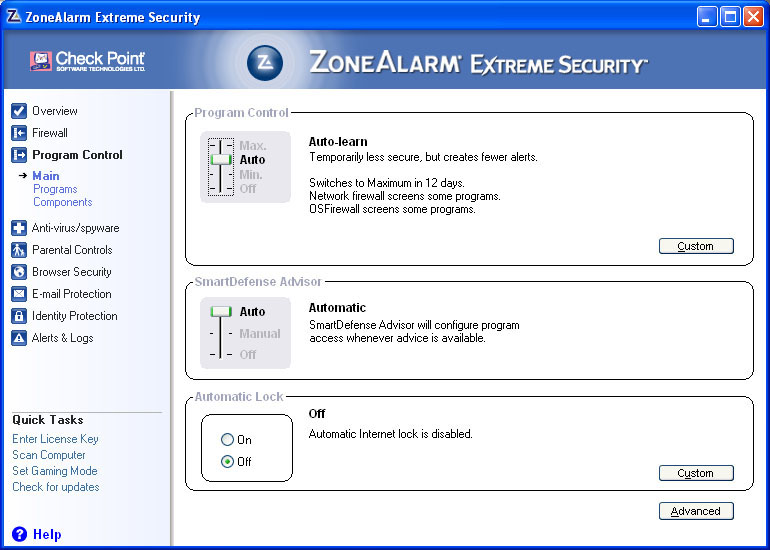
In this section you can change the program control settings. The first section is the Program Control slider. This is the part that learns your programs and how you use them. The exact terms used depend on the version you use. Generally speaking a High means that any program that has not already been given permission, must ask for it, and the entire firewall is set to be the most discriminating, except for the settings you have manually entered or changed. Auto minimizes the number of alerts you get by allowing the programs you use the most to have access. Minimum disabled component control and the OS Firewall. Then the off position, you may as well not even have ZoneAlarm running. If you click the custom button you end up with the following window.
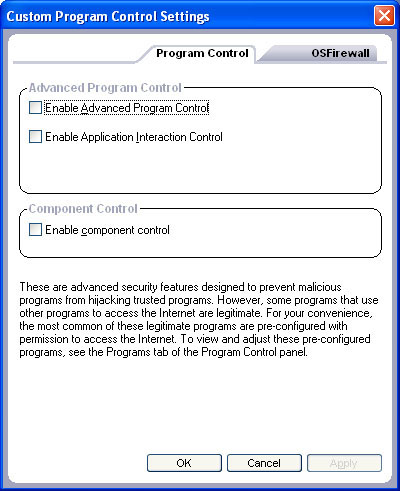
First you can turn on and off the Advanced Program control (which controls if other programs are allowed to control them). You can also turn on and off application interaction (which controls if programs on your computer can contact each other). You can turn on and off component control (the ability to control what parts of a program are allowed connection rights). And last you can go to the OS Firewall tab and turn on and off the OS Firewall.
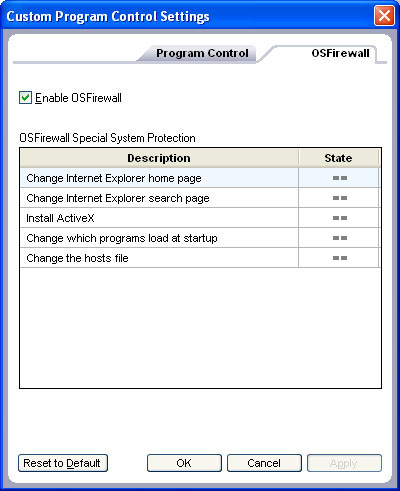
In here you can set it so that several settings are allowed to be changed or blocked. The OS Firewall as a whole prevents or allows programs to commit suspicious or dangerous activities on your computer.
Then the next section of the program control is the Smart Defense Advisor. Checkpoint keeps a database of programs on a server. The Smart Defense Advisor access's this database. In Auto, these settings are automatically added to the program list in ZA. In manual, you have to approve the settings, and in off, it will not query the database.
After that is the Automatic Lock. In the main page you can turn it on or off. But if you want to adjust it at all, then you need to click the custom button which takes you to the following window.

I here you can set it to lock after so many minutes of inactivity. I have found that this is a fairly useless setting unless you kill your internet connection at the same time. You can also set it to lock when the screensaver starts. The next two selections are how you want programs to act when ZoneAlarm is locked thru these settings. Basically you can set programs to have passlock privlages, if you do, then here you can either allow those programs to connect thru the lock, or you can not let them have connection privileges.
Next is the advanced program control settings. If you click the advanced button you get the following window.

In the first tab you can set the global access permissions.

This is the default settings of how you want to let programs connect to the internet and trusted zone. Always ask is the best place to leave it. In the next tab you can change alerts settings. The next window is what you see when you click on that tab.
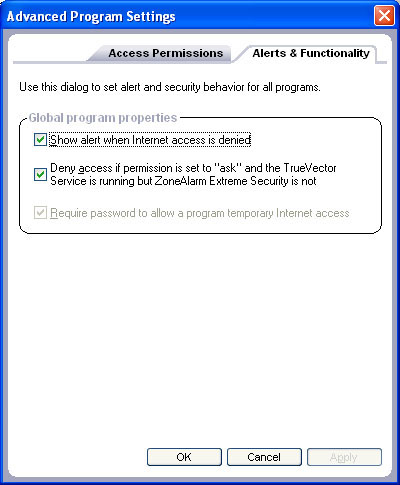
They are fairly self explanatory. The last option that is grayed out, is only settable if you have a password set.