- www.donhoover.net Home Page
- ZoneAlarm Help
- ZoneAlarm Help Home
- ZoneAlarm Overview Section
- Main
- Product Info
- Preferences
- ZoneAlarm Firewall Section
- Main
- Zones
- Expert
- ZoneAlarm Program Control Section
- Main
- Programs
- Components
- ZoneAlarm AV/AS Section
- Main
- Quarantine
- Spy Site Blocking
- ZoneAlarm Parental Control Section
- Main
- Categories
- ZoneAlarm Browser Security Section
- Forcefield
- ZoneAlarm E-mail Protection Section
- Main
- Attachments
- ZoneAlarm Identity Protection Section
- Main
- myVAULT
- Trusted Sites
- ZoneAlarm Alert and Logs Section
- Main
- Log Viewer
- Creating Expert Rules

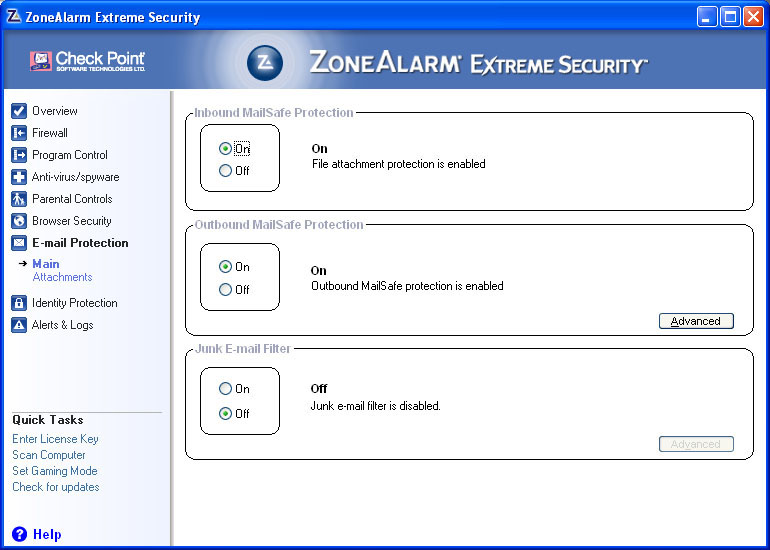
This is another section that causes great confusion. First, the outbound and inbound filtering is for ALL e-mail clients. The junk mail filters are for Outlook and Outlook Express only. If you use Thunderbird or any other e-mail client, then you need to get a different junk filter. Mailwasher Pro works well, as does K9 by Robin Kier, but even both of those are for e-mail clients only. With webmail you are stuck with what your provider provides.
The Inbound Mailsafe Protection is for attachments only. If it sees a executable attachment of any kind, it will replace the file extension with a ZoneAlarm extension. The attachment is still runnable, but you have to click thru a warning window telling you about the dangers of running these kinds of files. That way it is all up to you. MailSafe does not scan for virus's or other malware. It is triggered by extension only.
Outbound MailSafe Protection is just that, for outbound e-mail. This is just in case you get a virus or other malware on your computer that sends e-mail. This will block it, if you have it set correctly. To change the settings, click the Advanced Button. You will see the following window.
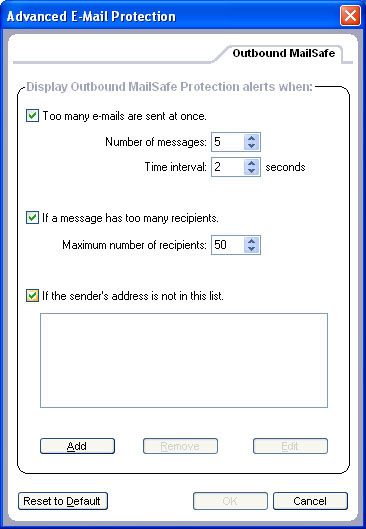
In here you can set the maximum number of emails sent in a specific amount of time or if there are too many recipients, or if the e-mail address is not in a whitelist, or any combination of the three. If you exceed this you will get a warning.
Next is the junk mail filters. This uses a set of signatures maintained that emails are compared to. If you want to use it, turn it on and click the Advanced Button. You will see a window like this.
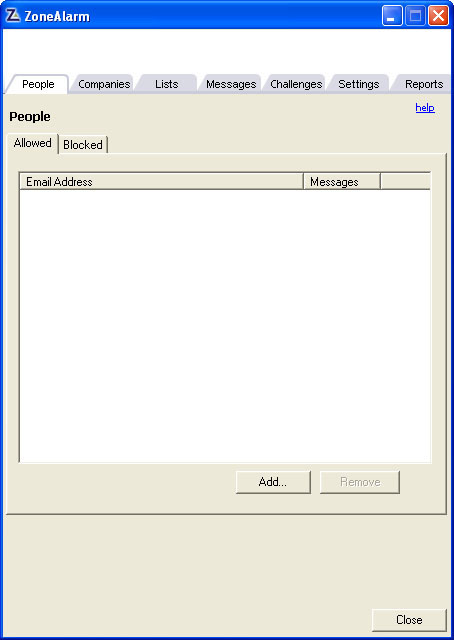
I will get into the function of this section on a different page.