- www.donhoover.net Home Page
- ZoneAlarm Help
- ZoneAlarm Help Home
- ZoneAlarm Overview Section
- Main
- Product Info
- Preferences
- ZoneAlarm Firewall Section
- Main
- Zones
- Expert
- ZoneAlarm Program Control Section
- Main
- Programs
- Components
- ZoneAlarm AV/AS Section
- Main
- Quarantine
- Spy Site Blocking
- ZoneAlarm Parental Control Section
- Main
- Categories
- ZoneAlarm Browser Security Section
- Forcefield
- ZoneAlarm E-mail Protection Section
- Main
- Attachments
- ZoneAlarm Identity Protection Section
- Main
- myVAULT
- Trusted Sites
- ZoneAlarm Alert and Logs Section
- Main
- Log Viewer
- Creating Expert Rules

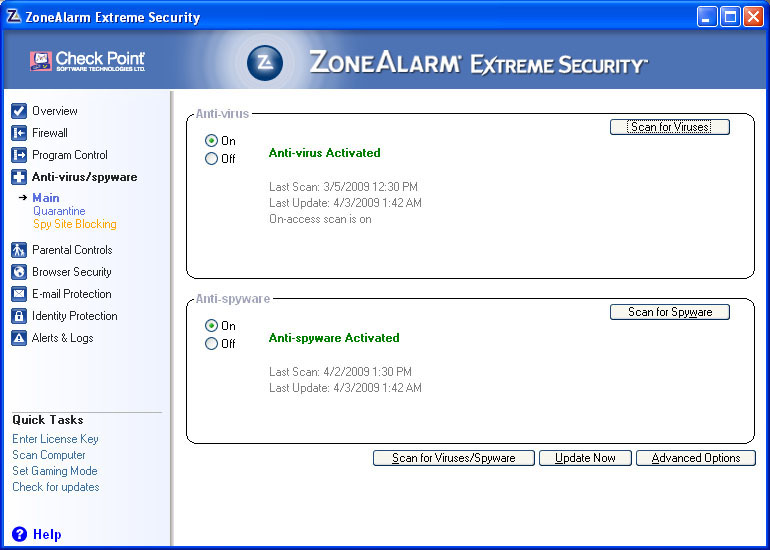
I don't know why but this section seems to generate more heartache than any other, yet the controls are fairly straight forward. In the Antivirus and Antispyware panel, right up front you can turn either one of them on or off. You can also scan for one type or the other, or both. Then there is the update button. If you click that, you will manually run the update function to check for new signature files. If you click the advanced options button you will get the window below.
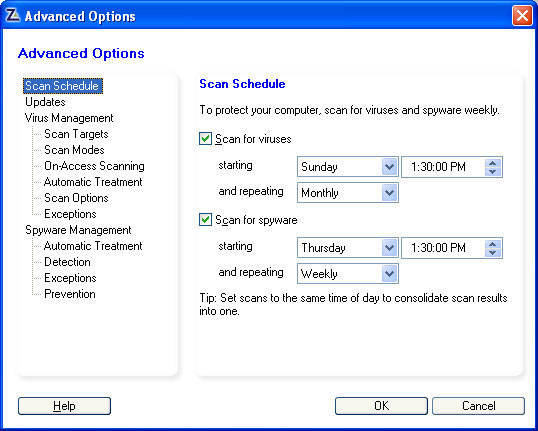
Here in the first section you can set the schedule that you want the scan to run on.
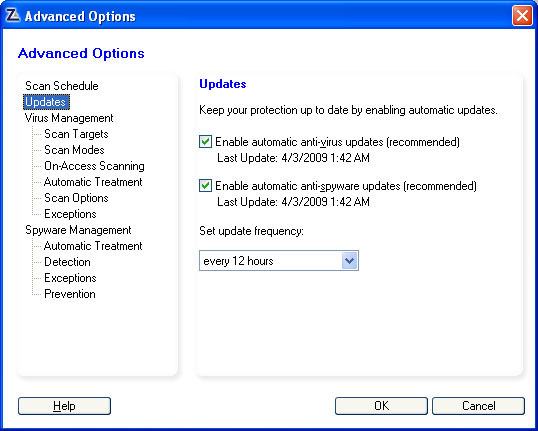
This section is the settings for updates. You can set which scanner to update, and how often it updates.
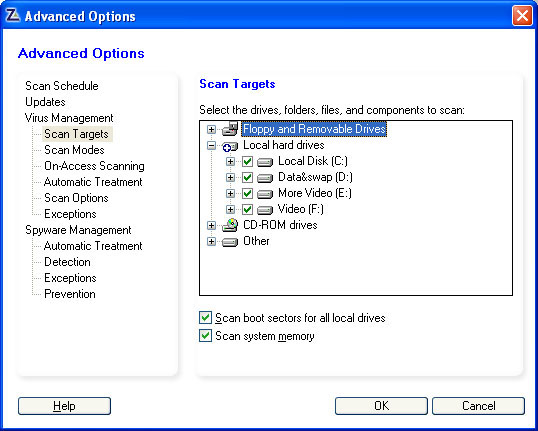
In this section, you can choose what to scan. If you expand out the entries you can check or uncheck boxes to scan that location.

In this section, you can set how deep you want to scan.
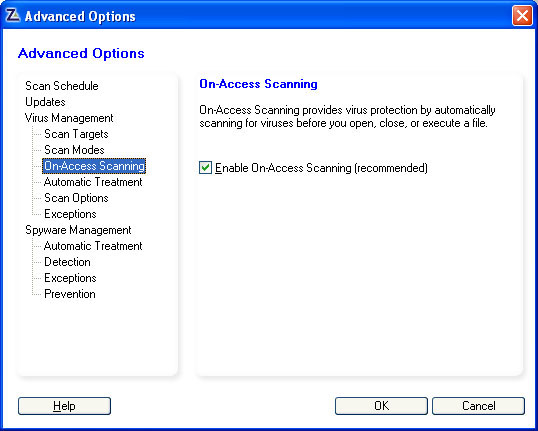
This section is to turn on on access scanning. This scans files as they are opened, closed or executed.

This section you get to decide what you want the scanner to do if it does detect a virus or spyware.

In this section there are a few more self explanatory scanning options.
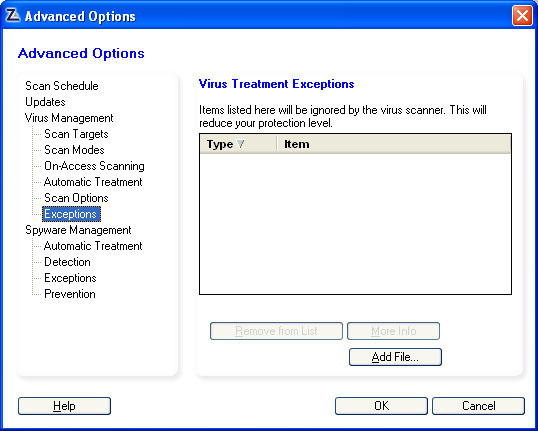
And in this section, you can set files or folders as exceptions, so they will not be scanned by the AV scanner. Personally I remove everything from here, so everything is scanned.

This section moves into the spyware portion, this in particular is about the automatic treatment. There is a small problem with this option. There are some other programs that the ZA picks up as malware, when it is not.

And this section is the settings for how deep your Antispyware scan is done.

This section is the same as the section for AV scanner. It is a list of exceptions. Personally I think this should be blank.
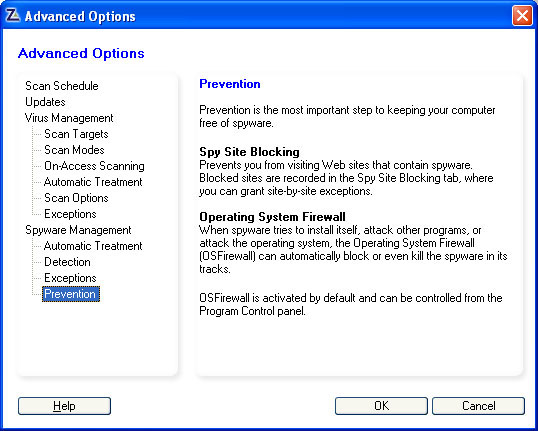
And last there is the section that just gives you some basic information.