- www.donhoover.net Home Page
- ZoneAlarm Help
- ZoneAlarm Help Home
- ZoneAlarm Overview Section
- Main
- Product Info
- Preferences
- ZoneAlarm Firewall Section
- Main
- Zones
- Expert
- ZoneAlarm Program Control Section
- Main
- Programs
- Components
- ZoneAlarm AV/AS Section
- Main
- Quarantine
- Spy Site Blocking
- ZoneAlarm Parental Control Section
- Main
- Categories
- ZoneAlarm Browser Security Section
- Forcefield
- ZoneAlarm E-mail Protection Section
- Main
- Attachments
- ZoneAlarm Identity Protection Section
- Main
- myVAULT
- Trusted Sites
- ZoneAlarm Alert and Logs Section
- Main
- Log Viewer
- Creating Expert Rules

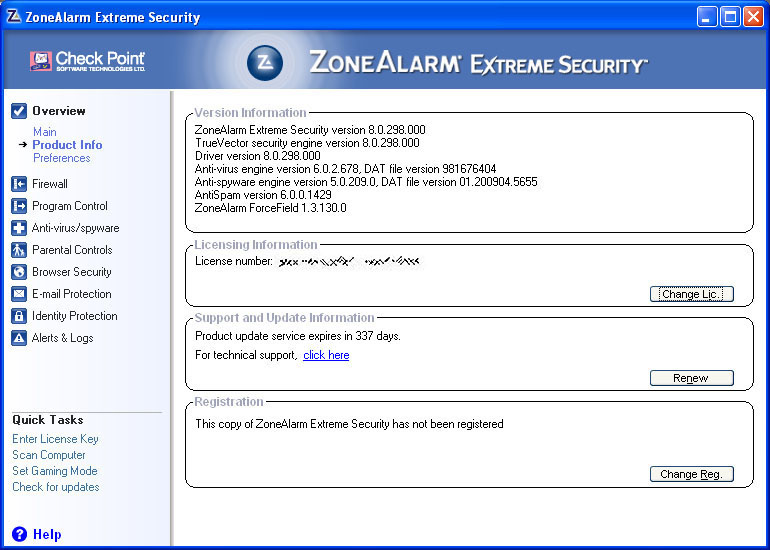
The Version Information section shows all the version information in ZoneAlarm. The different versions of ZoneAlarm have different entries. So if your version is missing one of the lines shown in this image, all it means is that you are not using the Extreme Security version.
The Licensing Information section shows your license. There are three different kinds of license's. The first is a Free License. It is installed with ZoneAlarm. The second is a Trial License, and it is also installed with ZoneAlarm, but it is only good for 15 days. Once it expires, your copy of ZoneAlarm will revert to the free version unless you purchase a copy of ZoneAlarm. The third type of license is a Purchased License. This you have to install into ZoneAlarm after you install it. You can use the copy (ctrl c) and paste (ctrl v) to enter the license into the form. This license is valid in two stages. The first part means that you now own this copy of ZoneAlarm into perpetuity. The second part of this license means that you can get updates to the firewall and Antivirus, Antispyware and Junk filter rules for the valid term of the license. This license is purchased from ZoneAlarm for a minimum if 1 year. If you click the Change Lic button you will see this

The Support Information section tells you how many days you have left before your right to get updates expires. Even after this expires, you still own your copy of ZoneAlarm, but you just can't update it anymore. Clicking the Renew will take you to the appropriate web page where you can purchase a new license.
The Registration section is not what you think. This section is for registering you to receive notices of updates from Checkpoint. If you click the Change Reg. Button you will get the following window,
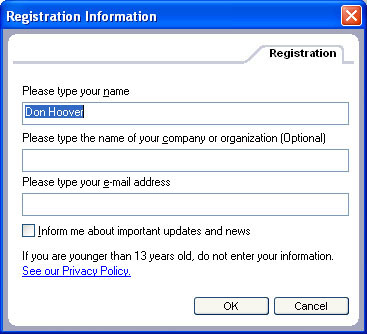
All you need to do is fill out the form and hit OK . If your e-mail changes, you can just reregister and change your e-mail address.